4. Dashboards¶
Dashboards allow you to view multiple widgets displaying sensor data.
To view your dashboards, select the Dashboards tab.
When viewing a new dashboard, you will see the following view with a help message. By default, there will be an empty dashboard labeled ‘untitled’.
From here, you can: * Select an existing dashboards by clicking another dashboard on the left of the page. * Add a new dashboard by clicking ‘’Add Dashboard’‘. * Rename a dashboard by clicking on the Edit link. * Delete a new dashboard by clicking ‘’Delete Dashboard’‘.
Note
You must have at least one dashboard at all times. If you only have one dashboard, it cannot be deleted.
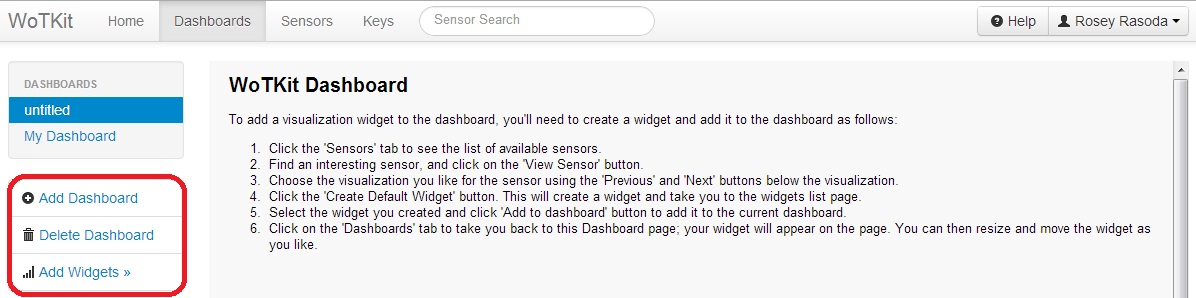
4.1. Adding Widgets to a Dashboard¶
To add a sensor widget to a dashboard: * Select the “Dashboard” tab. * Click on the dashboard that you wish to add a widget to. * Click on ‘’Add Widgets’‘. * Choose which widget to add, and click on its ‘’Add to Dashboard’’ button.
Note
This will add the widget to the last dashboard you viewed. If there are no widgets, you must create a widget by viewing a sensor. See ...
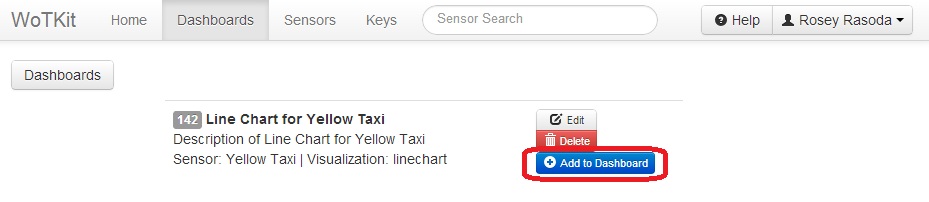
After adding a widget to a dashboard, the widgets will be displayed on the dashboard as shown. You can drag and resize them to any position on the dashboard.
